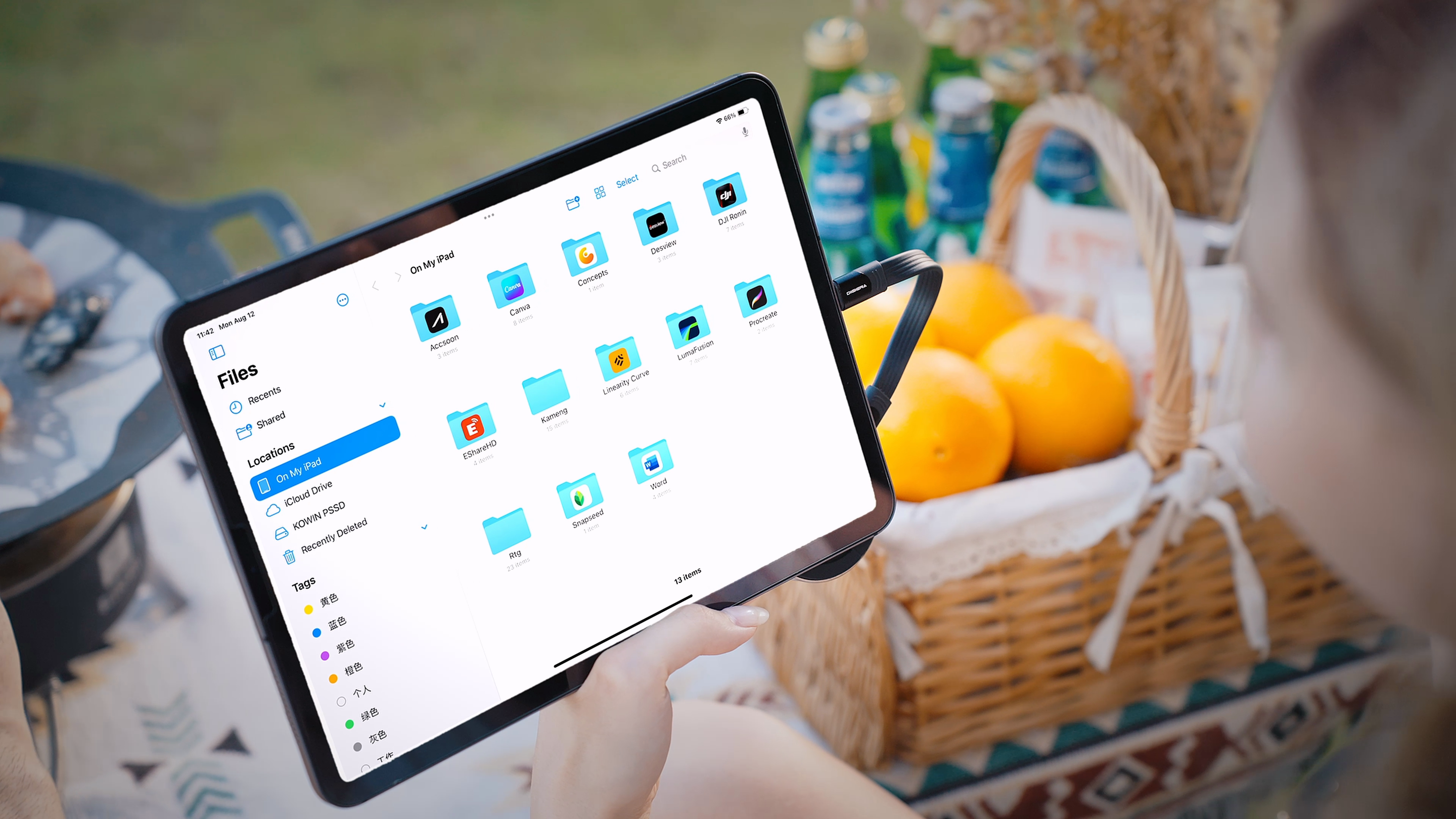In the digital age, external storage for Mac users has become a necessity, not a luxury. With the increasing need to store large files, critical files, and important data, relying solely on your internal hard drive is no longer a viable option. Whether you're a creative professional, student, or everyday user, having an external storage device is vital for performance, backup, and peace of mind. In this comprehensive buying guide, we’ll help you understand the best external storage solutions for Mac, explore top deals, and show you how to prevent data loss and maximize compatibility and speed.
Why Mac Users Need External Storage
Modern Macs, especially newer Macs like the MacBook Air and MacBook Pro with Apple Silicon chips, offer blazing speed but often come with limited internal SSD space. This limitation becomes a pain point for users working with video files, creative software, large documents, or collaborative projects.
Having an external drive allows users to:
-
Expand available storage space instantly
-
Transfer large files between devices easily
-
Back up important documents and media using Time Machine
-
Prevent data loss during hardware failures
-
Use a separate drive for specific workflows
Understanding the Types of External Drives
When buying external storage for Mac, it's important to know the key differences between HDD (hard disk drive) and SSD (solid-state drive):
HDD: Hard Disk Drive
-
More affordable per GB
-
Ideal for backups and archiving
-
Slower speed compared to SSDs
-
More prone to mechanical failure
SSD: Solid-State Drive
-
Fast performance and file access
-
Better for transferring files, editing videos, or running apps
-
More expensive but increasingly affordable
-
Compact and shock-resistant
If you're a content creator or someone dealing with large files daily, an SSD is the better investment. If you're looking for great value and only need basic backups, an HDD might be sufficient.
Key Features to Consider
When selecting an external storage Mac solution, keep the following factors in mind:
1. Connection Interface
-
USB-C: Standard on most newer Macs; supports fast data transfer.
-
Thunderbolt Ports: Even faster than USB-C; ideal for professionals.
-
USB-A: Requires an adapter for newer Macs but common on older models.
-
Make sure your external drive is compatible with your Mac’s USB port.
2. Storage Capacity
-
4TB+: For video editors, photographers, or large backups.
-
Ensure your drive offers enough room for critical files, software, and future growth.
3. Portability
-
Portable drives are lightweight and perfect for laptops.
-
Desktop drives offer more capacity but need external power.
4. Performance and Speed
-
SSDs with USB-C or Thunderbolt offer fast read/write speed.
-
HDDs are slower but better suited for long-term backups.
5. Mac Compatibility
-
Use Disk Utility to format and reformat drives for macOS.
-
Common formats: APFS (for SSDs), HFS+ (for Time Machine), exFAT (cross-platform with Windows).
-
Verify drive compatibility and erase using proper software to avoid errors.
Top 10 Personas and Their Storage Needs
1. Creative Professionals (Photographers, Videographers)
-
Pain Points: Large media files, limited Mac SSD, high-performance demands
-
Needs: SSD with Thunderbolt/USB-C, fast speeds, high reliability
2. College Students
-
Pain Points: Budget constraints, small MacBook storage
-
Needs: Affordable external HDD/SSD, USB-C support, decent capacity
3. Remote Workers / Freelancers
-
Pain Points: Backup reliability, file sharing
-
Needs: Encrypted storage, portability, cloud compatibility
4. IT Managers / Business Users
-
Pain Points: Data security, drive compatibility across teams
-
Needs: Rugged SSDs, encrypted drives, high capacity
5. Audio Producers / Musicians
-
Pain Points: Latency, slow read/write
-
Needs: Silent SSDs, fast I/O, plug-and-play with DAWs
6. Tech Enthusiasts / Power Users
-
Pain Points: Apple upgrade cost, Thunderbolt support
-
Needs: High-speed SSDs, advanced formatting, daisy chaining
7. Content Creators / YouTubers
-
Pain Points: Video rendering speed, device compatibility
-
Needs: Portable SSDs with heat resistance, USB-C
8. Data Scientists / Researchers
-
Pain Points: Large dataset handling, secure backups
-
Needs: High-capacity drives, file indexing, software security
9. Casual Users / Families
-
Pain Points: Cluttered Mac, risk of data loss
-
Needs: User-friendly HDDs, great option for long-term backup
10. Mobile Professionals (Real Estate, Field Agents)
-
Pain Points: Portability, battery life
-
Needs: Lightweight drives, fast plug-and-go functionality
Best External Hard Drives for Mac
Here is our top recommended model that balances performance, price, and compatibility, with a strong focus on Mac users:
Digiera LPS2000M Magnetic Portable SSD
-
Designed specifically for creators using Macs and iPhones
-
Fast USB-C/Thunderbolt 3.2 Gen 2x2 interface
-
Read speeds up to 2000MB/s for seamless file transfers
-
MagSafe-compatible for direct iPhone 15/16 Pro attachment
-
Ultra-portable, shock-resistant, and stylish form factor
-
Perfect for 4K ProRes video capture and mobile workflows
Whether you're editing on Final Cut Pro, managing large datasets, or backing up critical files, Digiera delivers great value with performance and reliability tailored for Mac users.
Setup Tips: Getting Started with Your New External Drive
-
Connect your drive via USB, USB-C, or Thunderbolt.
-
Open Disk Utility from Applications > Utilities.
-
Select the drive and click Erase.
-
Choose the best format:
-
APFS for SSDs
-
HFS+ for Time Machine
-
exFAT if sharing with Windows
-
-
Click Erase and wait for the process to complete.
-
Your drive is ready to use!
Pro tip: Always verify drive health using First Aid in Disk Utility.
Backing Up Your Mac with Time Machine
Apple’s built-in Time Machine makes backups seamless. Once your external hard drive is connected:
-
Go to System Settings > General > Time Machine
-
Select your external drive as the backup disk
-
Enable automatic backups
Time Machine will regularly backup your files, apps, and system settings, making it easy to restore in case of data loss.
How to Prevent Data Loss
-
Use Time Machine or third-party backup software
-
Store important files in at least two places (e.g., Mac + external drive)
-
Avoid cheap, unverified brands
-
Don’t unplug without ejecting safely
-
Reformat drives as needed to fix errors or compatibility issues
Final Thoughts: Choosing the Right External Storage
The external storage Mac market offers a wide range of storage devices, but the best choice comes down to your specific needs, budget, and workflow. Whether you prioritize speed, portability, or capacity, there is a great option waiting for you.
By understanding connection types, choosing the best format, and setting up correctly, you’ll enjoy seamless file access, reliability, and the peace of mind that your important data is secure.
Don't wait until you run out of space or suffer a crash. Invest in a new external drive today and stay ahead of the game in this fast-paced technology landscape.
Looking for more help with setup, formatting, or top storage deals in today’s market? Drop a comment or check out our latest reviews on Digiera SSDs, portable hard drives, and Mac-compatible storage!