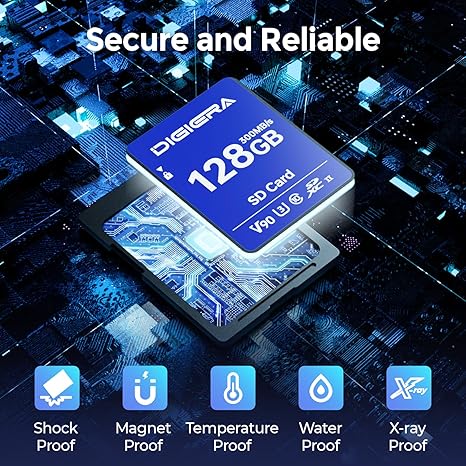If you're wondering how to use an SD card on a laptop, you're not alone. With digital cameras, Android phones, and countless other devices still relying on SD memory cards, many people find themselves needing to transfer files between these devices and their computers. Whether you're saving image files, editing videos, or expanding your internal storage, this comprehensive guide will walk you through everything you need to know about using an SD card, card reader, or adapter on your laptop.
Table of Contents
- Introduction to SD Cards
- Why Use an SD Card with Your Laptop?
- Understanding the Types of SD Cards
- Locating the SD Card Slot on Your Laptop
- What If My Laptop Doesn't Have an SD Card Slot?
- Using an External Memory Card Reader
- How to Insert the SD Card Properly
- How to Access the SD Card on Windows
- How to Use an SD Card on a Mac
- How to Transfer Files from SD Card to Laptop
- Common Use Cases and Personas
- Troubleshooting SD Card Issues
- Preventing Physical Damage and Data Loss
- How to Format Your SD Card
- How to Choose the Right SD Card for Your Needs
- Frequently Asked Questions
- Final Thoughts
1. Introduction to SD Cards
An SD card (Secure Digital card) is a compact, portable form of external storage widely used in devices like digital cameras, Android phones, and even some laptops. These cards can store a variety of files including photos, videos, documents, and app data.
Popular Types of SD Cards:
-
Standard SD (up to 2GB)
-
SDHC (4GB to 32GB)
-
SDXC (64GB to 2TB and beyond)
-
MicroSD (smaller form used in smartphones, drones, and tablets)
2. Why Use an SD Card with Your Laptop?
Many users rely on SD cards to:
-
Transfer pictures from digital cameras to laptops
-
Expand internal storage without upgrading hardware
-
Save downloaded files externally to free up space
-
Share data between other devices
SD cards are particularly useful for photographers, students, travelers, and remote workers who need portable storage solutions.
3. Understanding the Types of SD Cards
Speed Classes to Know:
-
Class 2/4/6/10 – Basic speed classes
-
UHS-I / UHS-II / UHS-III – Faster cards for 4K video and burst photography
Always match your SD card with your device and reader’s capabilities.
4. Locating the SD Card Slot on Your Laptop
Many laptops include a built-in SD card slot, often located on the side or front of the PC. To use it:
-
Locate the slot labeled SD or SDHC.
-
Align the card properly (label facing up).
-
Gently insert the SD card until it clicks into place.
If you're using a microSD card, use the adapter before inserting.
5. What If My Laptop Doesn’t Have an SD Slot?
Newer laptops, especially ultrabooks and MacBooks, may lack an SD card slot. You can still use an external card reader.
Choosing an External Memory Card Reader:
-
USB 3.0 or USB-C options available
-
Supports SD, SDHC, SDXC, microSD
-
Compact and plug-and-play
Just plug the reader into a USB port, then insert the SD card.
6. Using an External Memory Card Reader
External card readers allow you to read SD cards through a USB connection. They are portable, affordable, and support higher capacity cards.
To use:
-
Connect the card reader to your laptop’s USB port.
-
Insert the SD card.
-
Your computer should detect the card as an external storage device.
7. How to Insert the SD Card Properly
Inserting the SD card improperly can cause physical damage or render it unreadable.
Tips:
-
Ensure the lock switch (on full-size SD cards) is not engaged if you want to write data.
-
Insert gently—forcing the card may damage the card slot.
-
Remove safely via eject function before unplugging.
8. How to Access the SD Card on Windows
Once the SD card is inserted:
-
Open File Explorer (Windows + E).
-
Find the SD card under "This PC" or "Devices and Drives".
-
Double-click to open.
-
Browse or transfer files, photos, or videos.
You can also right-click and choose Import pictures and videos to automate the process.
9. How to Use an SD Card on a Mac
-
Insert the SD card or connect your card reader.
-
Open Finder.
-
Locate the card in the sidebar under "Locations".
-
Drag and drop files to/from the card.
To eject, right-click and choose Eject before removing.
10. How to Transfer Files from SD Card to Laptop
-
Insert the SD card or connect your external memory card reader.
-
Open your file explorer or Finder.
-
Drag and drop the files from the card to your desired folder or desktop.
-
Back up your data and always eject safely.
Use apps like Windows Photos or Image Capture (Mac) to select import pictures.
11. Common Use Cases and Personas
Here are some personas and their challenges with SD card use:
-
College Students: No card reader; slow internal readers.
-
Photographers: Need fast transfers from high-capacity cards.
-
Remote Workers: Prefer plug-and-play external card readers.
-
Tech Support: Need to access multiple card types quickly.
-
Seniors: Struggle with navigating storage locations.
-
Gamers: Use SD cards to save content or mods.
-
YouTubers: Import 4K videos from cameras.
-
Travel Bloggers: Store photos on the go.
Each use case may require different types of adapters, readers, or even apps to access and manage storage.
12. Troubleshooting SD Card Issues
-
Card not showing: Try a different USB port or reader.
-
Read errors: Format may be incompatible.
-
Slow speeds: Check for Class 10/UHS ratings.
-
Physical damage: Look for cracks, dirt, or bent connectors.
-
Card is locked: Check the lock switch on the left side.
13. Preventing Physical Damage and Data Loss
-
Avoid removing the card while transferring files.
-
Use protective cases to store cards.
-
Do not bend or expose cards to water.
-
Always eject before removal.
-
Back up data to cloud or hard drive regularly.
14. How to Format Your SD Card
Formatting can help resolve file system errors:
On Windows:
-
Right-click the SD card in File Explorer.
-
Choose Format.
-
Select exFAT for cross-platform use.
On Mac:
-
Open Disk Utility.
-
Select the card.
-
Choose Erase > Format as exFAT.
Note: Formatting deletes all data.
15. How to Choose the Right SD Card
Factors to consider:
-
Capacity: 32GB, 128GB, 512GB, etc.
-
Speed class: For 4K, choose UHS-I or higher.
-
Compatibility: Ensure your laptop can read SD cards of that type.
-
Durability: Choose shock-proof, waterproof cards for fieldwork.
16. Frequently Asked Questions
Q: Can I use a microSD card in my laptop?
A: Yes, with a microSD to SD adapter or external reader.
Q: Why isn't my laptop reading the SD card?
A: Try another port, update drivers, or reformat the card.
Q: Can I use the SD card as internal memory?
A: Windows can assign SD cards for extended storage, but it's not recommended as permanent internal memory.
Q: Can SD cards be used for bootable drives?
A: Yes, advanced users can create bootable OS installs using tools like Rufus.
17. Final Thoughts
SD cards remain one of the most convenient ways to store, transfer, and access data across multiple devices. Whether your laptop has a built-in SD card slot or you need an external card reader, the process is simple once you understand the basics.
From image files and videos to app backups and portable workspaces, SD cards are an essential tool in the modern digital workflow. Make sure to insert the SD card properly, use the right adapter, and format as needed. With proper care and the right accessories, your SD card can become a reliable extension of your computer’s storage.
Need help picking a reader or want to know more about specific apps or services to manage your cards? Let us know in the comments!